How to contribute to www.SklogWiki.org
This page is an introduction to editing SklogWiki. SklogWiki uses the MediaWiki wiki package, the very same as that used by Wikipedia. So, if you have ever contributed to Wikipedia then you are already familiar with how to edit SklogWiki. If not, then editing is fairly simple once one has had a little experience, and this page is intended to help in this process. See also the SklogWiki style guide.
How to edit an existing page
At the top of each page there are a number of 'tabs' with various functions: To edit a page simply click on 'edit'. This will open a region at the bottom of the page in which you can work.
How to create a new page
In order to create a new page, enter the name of the page into the search query box on the left, and then click on Go. If the desired page does not exist you will see:
- There is no page titled "page_you_want_to_create". You can create this page.
Simply click on the red link and start creating the new page.
Basic syntax
To add Bold text encapsulate the text within three apostrophes: '''Bold text'''
To add Italic text encapsulate the text within two apostrophes: ''Italic text''
To add both bold & italic text use five apostrophes: '''''bold & italic'''''
To add a link to a page within SklogWiki encapsulate the text within two square parenthesis [[page to link to]]
External links are encapsulated within a single square parenthesis, for example:
[http://www.sklogwiki.org] results in [1]
[http://www.sklogwiki.org sklogwiki]results in sklogwiki
http://www.sklogwiki.org results in http://www.sklogwiki.org
To add headlines:
Level 1
encapsulate the heading between two 'equals' signs: == Level 1 ==
Level 2
encapsulate the heading between three 'equals' signs: === Level 2 ===
Level 3
encapsulate the heading between four 'equals' signs: ==== Level 3 ====
Level 4
encapsulate the heading between five 'equals' signs: ===== Level 4 =====
Level 5
encapsulate the heading between six 'equals' signs: ====== Level 5 ======
To create a bullet list use asterisks:
* one
* two
** two point one
* three
results in:
- one
- two
- two point one
- three
To create a numbered list use the hash symbol:
# one
# two
## two point one
# three
results in
- one
- two
- two point one
- three
Mathematics
To write an equation, using LaTeX math markup:
:<math>c_{ij}(r)= \sum_{n=1} \frac{K_{ij}}{r}e^{-z_nr} ~~~~~~ \sigma_{ij} < r </math>
reults in:
In other words, simply place standard LaTeX between the Mediawiki metatags <math> and </math>.
Images
And finally, to add a 'thumbnail image on the right hand side of the page:
[[Image:Wiki.png|thumb|Caption text]]
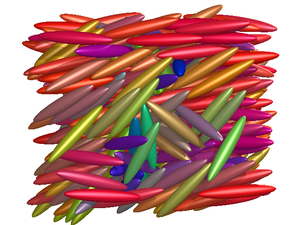
The best way to learn is to start editing. You can check the results by using Show preview before
saving the page.
All of these functions can be accessed by typing the mark-up directly, or by using the icons located at the top of the edit region.
Template messages
Adding a table to a page
For an example of a table see the page : Tables.
DOI and References
Link to published papers by using (when possible) its Digital Object Identifier. The Digital Object Identifier of an on-line paper can almost always be found somewhere in the on-line abstract of an article. By placing this code after http://dx.doi.org/ one is led directly to the on-line version of the paper.
Using the Cite extension:
<ref>[http://dx.doi.org/---DOI--- Author "Title", Journal '''volume''' pp. firstPage-lastPage (year)]</ref>
There is no particular preference in SklogWiki regarding the use of the serial comma in the author list.
Use of the Cite extension
The extension Cite allows references to be added in the body of an article in the following manner:
<ref> Publication to be referenced </ref>
and in the references section place the tag
==Refereces== <references/>
See Cite for more details, such as multiple references to the same article.
No reference given
Ideally almost all of the material in SklogWiki should be accompanied with a reference. However, if the original reference cannot be located, or will be added later, the please use the {{reference needed}} template, which produces a question mark citation like this [?] .
Jmol
<jmol> <jmolApplet> <script>set spin X 10; spin on</script> <size>200</size> <color>lightgrey</color> <wikiPageContents>C60.pdb</wikiPageContents> </jmolApplet></jmol> |
It is also possible to add a Jmol applet to a page. Jmol is an open-source Java viewer for chemical structures in 3D. The prefered method in SklogWiki is to also create a new page which solely contains the molecular structure file, preferably in Protein Data Bank (pdb) format. Then on the page where one wishes to display the molecule insert the following line:
- {{Jmol_general|File.pdb|Caption}}
For example, on this page, to produce the rotating C60 structure on the right, we have inserted the line:
- {{Jmol_general|C60.pdb|C<sub>60</sub>}}
which reads the structural data from the page C60.pdb.
Open access
Sklogwiki is, and will remain, open-access. That is to say, anybody with an internet connection can contribute to and edit SklogWiki.
Large data sets
SklogWiki does not host large data sets, for example "snapshot" configurations from a simulation, points on a phase diagram, etc. If one wishes to make public a large volume of data one could consider a site such as eComploids.
Note: CAPTCHA
Due to problems with automated spam/vandalism, the Carnegie Mellon University reCAPTCHA system has been installed. Thus, for any edit by non-logged in users to be accepted, a "CAPTCHA" (Completely Automated Public Turing test to tell Computers and Humans Apart) must be answered correctly. (Read more about reCAPTCHA in this paper in science).
