How to contribute to www.SklogWiki.org: Difference between revisions
Carl McBride (talk | contribs) m (Added a very short introduction.) |
m (Added an internal link to the SklogWiki style guide.) |
||
| Line 1: | Line 1: | ||
This page is an introduction to editing SklogWiki. SklogWiki uses the [http://www.mediawiki.org/wiki/MediaWiki MediaWiki wiki package], the very same as that used by Wikipedia. So, if you have ever contributed to Wikipedia then you are already familiar with how to edit SklogWiki. If not, then editing is fairly simple one one has had a little experience, and this page is intended to help in this process. | This page is an introduction to editing SklogWiki. SklogWiki uses the [http://www.mediawiki.org/wiki/MediaWiki MediaWiki wiki package], the very same as that used by Wikipedia. So, if you have ever contributed to Wikipedia then you are already familiar with how to edit SklogWiki. If not, then editing is fairly simple one one has had a little experience, and this page is intended to help in this process. See also the [[SklogWiki style guide]]. | ||
==How to edit an existing page== | ==How to edit an existing page== | ||
At the top of each page there are a number of 'tabs' with various functions: | At the top of each page there are a number of 'tabs' with various functions: | ||
Revision as of 12:59, 18 February 2009
This page is an introduction to editing SklogWiki. SklogWiki uses the MediaWiki wiki package, the very same as that used by Wikipedia. So, if you have ever contributed to Wikipedia then you are already familiar with how to edit SklogWiki. If not, then editing is fairly simple one one has had a little experience, and this page is intended to help in this process. See also the SklogWiki style guide.
How to edit an existing page
At the top of each page there are a number of 'tabs' with various functions: To edit a page simply click on 'edit'. This will open a region at the bottom of the page in which you can work.
How to create a new page
In order to create a new page, enter the name of the page into the search query box on the left, and then click on Go. If the desired page does not exist you will see:
- There is no page titled "page_you_want_to_create". You can create this page.
Simply click on the red link and start creating the new page.
Basic syntax
To add Bold text encapsulate the text within three apostrophes: '''Bold text'''
To add Italic text encapsulate the text within two apostrophes: ''Italic text''
To add both bold & italic text use five apostrophes: '''''bold & italic'''''
To add a link to a page within SklogWiki encapsulate the text within two square parenthesis [[page to link to]]
External links are encapsulated within a single square parenthesis, for example:
[http://www.sklogwiki.org] results in [1]
[http://www.sklogwiki.org sklogwiki]results in sklogwiki
http://www.sklogwiki.org results in http://www.sklogwiki.org
To add headlines:
Level 1
encapsulate the heading between two 'equals' signs: == Level 1 ==
Level 2
encapsulate the heading between three 'equals' signs: === Level 2 ===
Level 3
encapsulate the heading between four 'equals' signs: ==== Level 3 ====
Level 4
encapsulate the heading between five 'equals' signs: ===== Level 4 =====
Level 5
encapsulate the heading between six 'equals' signs: ====== Level 5 ======
To create a bullet list use asterisks:
* one
* two
** two point one
* three
results in:
- one
- two
- two point one
- three
To create a numbered list use the hash symbol:
# one
# two
## two point one
# three
results in
- one
- two
- two point one
- three
To write an equation, using LaTeX math markup:
:<math>c_{ij}(r)= \sum_{n=1} \frac{K_{ij}}{r}e^{-z_nr} ~~~~~~ \sigma_{ij} < r </math>
reults in:
And finally, to add a 'thumbnail image on the right hand side of the page:
[[Image:Wiki.png|thumb|Caption text]]
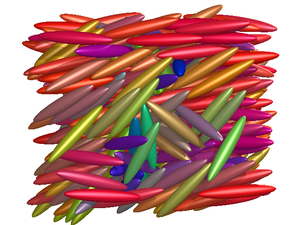
The best way to learn is to start editing. You can check the results by using Show preview before
saving the page.
All of these functions can be accessed by typing the mark-up directly, or by using the icons located at the top of the edit region.
Template messages
Adding a table to a page
For an example of a table see the page : Tables.
Jmol
<jmol> <jmolApplet> <script>set spin X 10; spin on</script> <size>200</size> <color>lightgrey</color> <wikiPageContents>C60.pdb</wikiPageContents> </jmolApplet></jmol> |
It is also possible to add a Jmol applet to a page, although the syntax is slightly more involved. Jmol is an open-source Java viewer for chemical structures in 3D. The prefered method in SklogWiki is to also create a new page which solely contains the molecular structure file, preferably in Protein Data Bank (pdb) format. Open the edit section of this page to see the 'source' for the applet.
Open access
Sklogwiki is, and hopefully will remain, open-access. That is to say, anybody with an internet connection can contribute to and edit SklogWiki. Here is how to do so...
Note: CAPTCHA
Due to problems with automated spam/vandalism, the Carnegie Mellon University reCAPTCHA system has been installed. Thus, for any edit by non-logged in users to be accepted, a "CAPTCHA" (Completely Automated Public Turing test to tell Computers and Humans Apart) must be answered correctly. (Read more about reCAPTCHA in this paper in science).
